We’ve created pages with help on specific aspects of web authoring. Don’t hesitate to ask if you need additional information.
Your web administration team
Post an article on the website
The website uses Categories to determine where a Post or Event is used. Authors must select Categories carefully because choosing the wrong category will have unintended effects and may corrupt someone else’s section of the website. DO NOT select a Category if you do not know it’s purpose.
EventsPostsCreateIf this article describes a future event e.g. a meeting, travel trip etc – Create an Event for the calendar.
The What’s coming up? section on the Home page will include the next 4 calendar events excluding those with the Category of Bookable.Create a post if this article is a news item reporting …
EventsPostsCreateIf this article describes a future event e.g. a meeting, travel trip etc – Create an Event for the calendar.
The What’s coming up? section on the Home page will include the next 4 calendar events excluding those with the Category of Bookable.Create a post if this article is a news item reporting …

Travel and other events
Procedure for U3A Travel and other events. The following procedure is primarily for Travel Trips but is also applicable to other events such as U3A Events. The Organiser is therefore normally the Travel Trip Leader. The Web Updater is normally Tom Stevenson @ web.update@u3ajavea.com Webmasters are Peter deputy2.webmaster@u3ajavea.com and Margaret webmaster@u3ajavea.com
- The Organiser will plan the event taking into account other events on the U3A Calendar.
- As soon as the date has been decided the Organiser will provide at least the Event Title and date(s) to the Web Updater
- The Web Updater will create a Calendar Event to reserve …
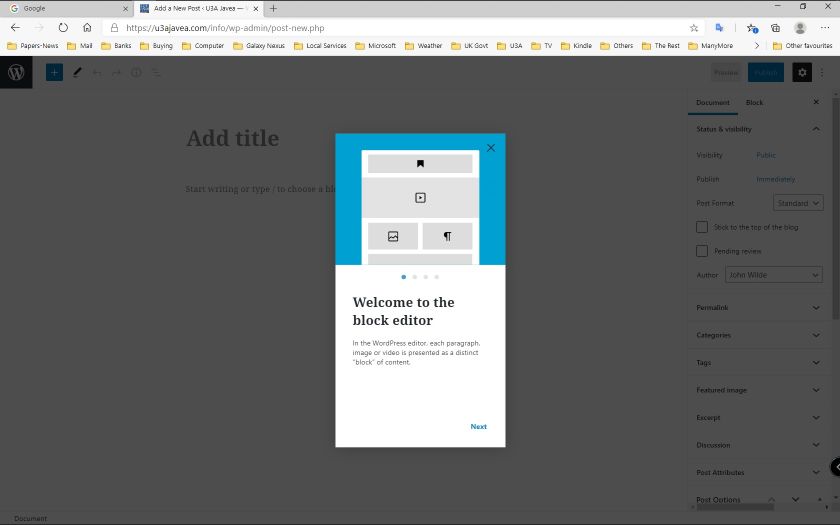
New Block Editor Changes
The new Block editor has made a number of major changes. The link below describes some of the changes The new Block Editor The Editor opens with this Welcome screen. Clicking serially on NEXT in the bottom right corner accesses a series of synopsis of the new features. Clicking on the X top right corner closes the Welcome. When the Welcome closes the screen appears as below. The Editor screen defaults to Full Screen mode, which removes the top and left hand menu’s. To change to the old Screen mode, click on the three vertical dots to the right of …
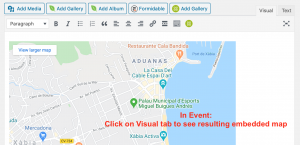
Insert Google maps in a Post or Event
You can share an exact address or geographic position using Google maps.
- Open a tab in your web browser and enter the Google maps address: https://www.google.com/maps (or click on this link)
- Select a location on the map or type an address in the search box:
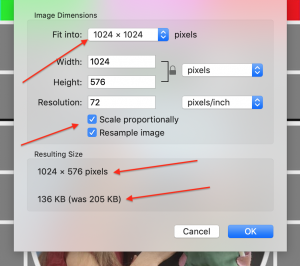
Maximum Media file size
In order to display good quality pictures on our site, you should use large format pictures, as long as the overall size doesn’t exceed 2MB, which is the limit for media (photos, graphics, sound, etc) that you may post on our website.
- To stay within the limit of 2MB, you should set the following parameters when you resize your pictures:
- Resolution: 72 pixels per inch
- Size: 1024 pixels for the larger side (horizontal or vertical) – the software will adapt automatically the smaller side, as long as you enable Scale proportionally
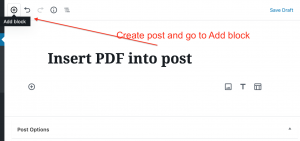
Insert PDF into a post (if you must)
Use of PDF files is deprecated on our site for various reasons:
- PDFs are not included in searches so you can’t easily find them
- Many if not most of our users access our site through their tablets and smartphones. Our site is designed to adapt to this and to scale and reflow pages so that they can be easily read, whatever your device. However, PDFs will not scale and reflow, making their reading difficult if not impossible on small devices

How to Post on the Website – handout
You can read online or print out the handout on basic web authoring we have prepared for our authors. Corrections and feedback to: webmaster@u3ajavea.com How to post on the websiteDownload …
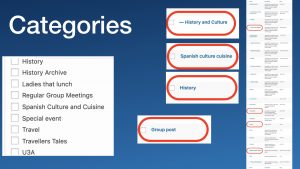
Categories
Our website is based on categories, it’s therefore essential to understand how they work in order to use them correctly. To avoid interfering with other users on the website, please only use the categories you have been assigned. When creating a post, you assign a category, which controls where it will appear within our website Post Categories are also used to determine which posts are included in the Mailpoet Post Notification newsletters like the Weekly News from the website. U3A Group Leaders will only need to add two Post Categories only to each post to ensure that the post is …

Our website netiquette
Hints and Tips
Remember you are sending something to the World Wide Web so anyone anywhere in the world can see it.
Remember you are sending something to the World Wide Web so anyone anywhere in the world can see it.
- Assign clear, short titles
- Always write in short clear sentences
- Aim your message at an unknown audience in a friendly manner, don’t personalize it to your group members
- Avoid the use of jargon or acronyms that non-members might not understand
- Try to be clear and concise but include all relevant details for your reader
- Keep in mind your and other people’s privacy and safety
- Use only the official U3A email address
- Don’t include your own or anybody else’s personal email, telephone number or home …
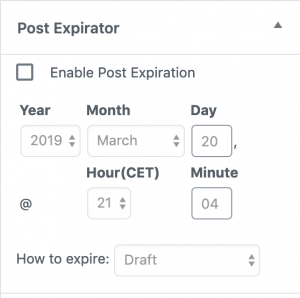
Enable Post or Event expiration
The Post Expiration allows you to set a date and time on which your post will automatically be deleted or undergo some other action. Click on Enable Post Expiration, then select a date and time when the post should expire You will see a menu of choices what to do when the date and time are reached Option to replace the category – select the new category the post should have after expiration Further options concerning categories for expired posts …
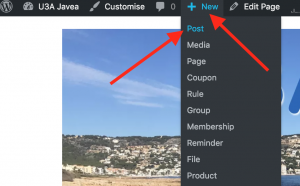
Posts – create and edit
You need to be logged in to create or edit posts. Once you are logged in, you will see the Dashboard – click on Visit site to go back to the front page Click on the +New to open a rolling menu, then click on Post Preview Correct Publish post Check position on site (based on category) – edit and correct category if necessary, until it’s placed where you expect to see it …
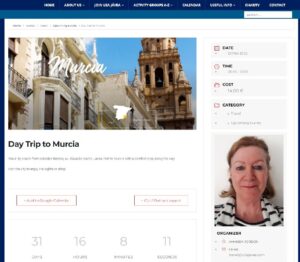
Event 1. Create and edit
Create calendar events on U3A Javea website Wordpress Terminology
- Page. A static block of information on the website e.g. About Us, Location details
- Post A news item e.g report of a meeting or event. Posts are displayed on the website in chronological order, normally filtered by Category. In time, Posts are replaced by more recent posts.
- Category. A label used to group and filter posts. For example a post might have one category added to indicate the group name and not normally more than one extra category to add the post to the appropriate section of the front page of the website.
- Events …
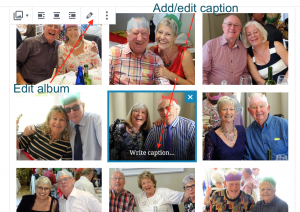
Add a simple gallery to a post
When you want to include a number of pictures in a post, you can use the simple gallery block offered by the standard editor. If you want more control over formatting and display of pictures you can use Envira Gallery, instructions here: https://u3ajavea.com/info/create-image-galleries/ Select a gallery block You will be asked to upload pictures or select them from the media library Once you’ve created the gallery, you can edit it to add details like texts, dates and locations. To reorder the pictures to your liking you can drag them within the gallery. You can also add captions to individual pictures …
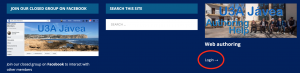
Login procedure
In order to author posts and events you have to be logged into our website. You will find the Login link at the bottom right of every page on our website When you click on the Login link, you will be presented with the above form. Enter your username (usually the email used to create your account) and your password. You Can click on the box Remember Me if you are using your personal computer – not if you are using a public one Use the credentials you have received from the web administrators. If you did not receive them …
Category list
A list of categories available with an explanation on their use. Valid as of 17 February 2020 – purely indicative, as categories are subject to change. To avoid interfering with the website and other groups, please only use the category assigned to your group. Post categories Event categories …
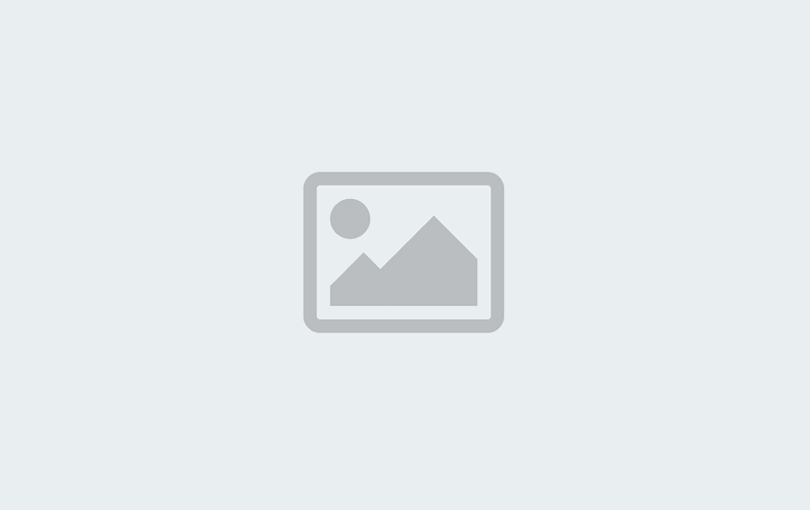
Activity groups header
Essential information required for each group post: Group Leader:
Email:xxx@u3ajavea.com
Meeting Venue:
Meeting Day and Time:
Cost:
Accepts new members: Yes/No/Waiting list in operation
The Group Page Venue Contact pattern block inserts the following …
Email:xxx@u3ajavea.com
Meeting Venue:
Meeting Day and Time:
Cost:
Accepts new members: Yes/No/Waiting list in operation
The Group Page Venue Contact pattern block inserts the following …
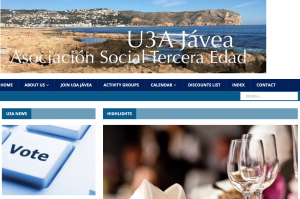
Submitting content for the web site
When submitting text and photos for the website, please take the following into account:
- Submit plain text only, fancy formatting will be ignored, as the website theme controls the look of our pages. Word documents are OK, but don’t worry about formatting, as it will be largely ignored
- We use pictures extensively on the site, they should be high quality, large format (at least 1024 pixels for the larger side) – please don’t submit compressed, tiny pictures, because they won’t look good
- Pictures should never be embedded in a document – they can’t be extracted and transferred to the site. Pictures must …
