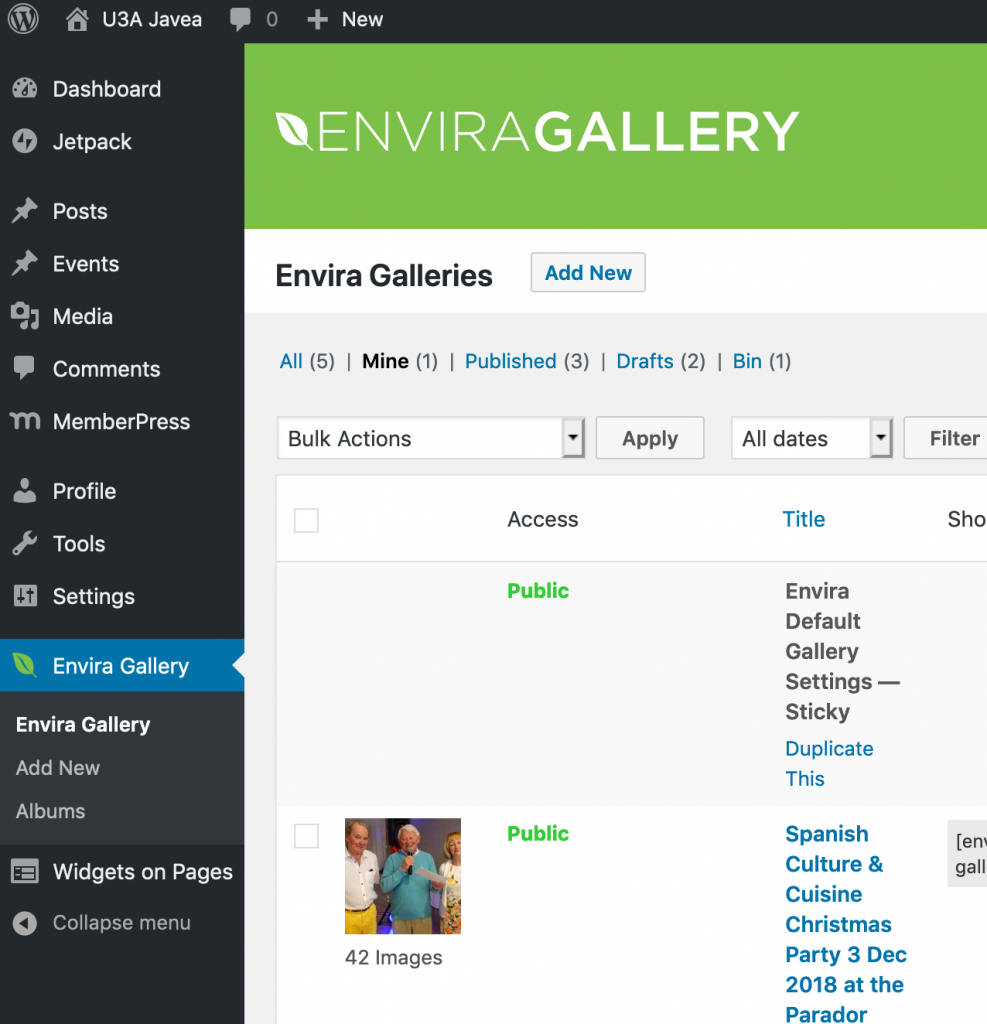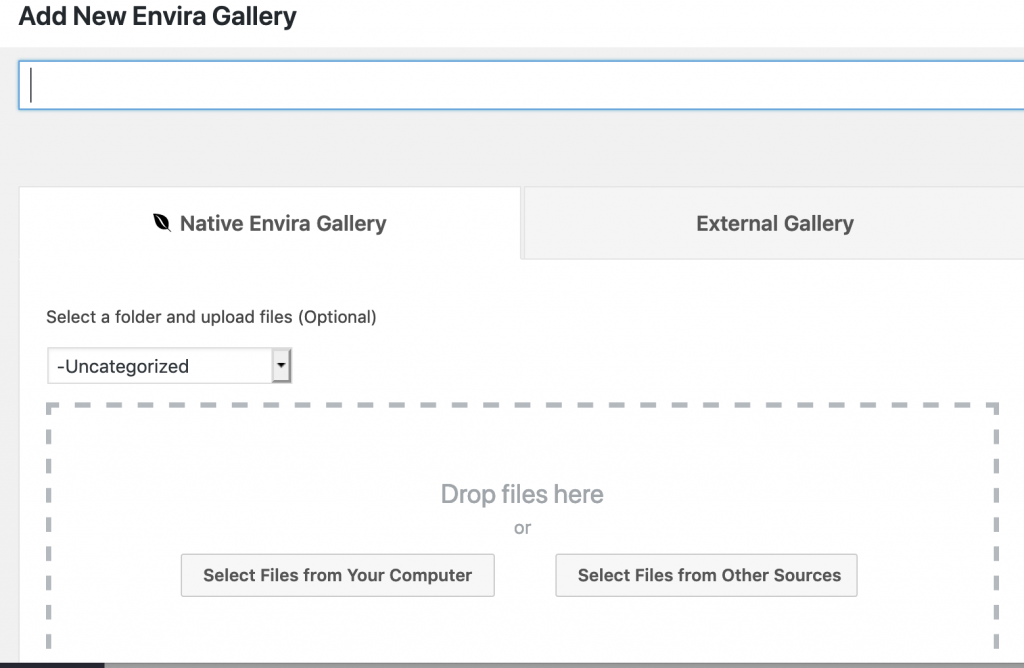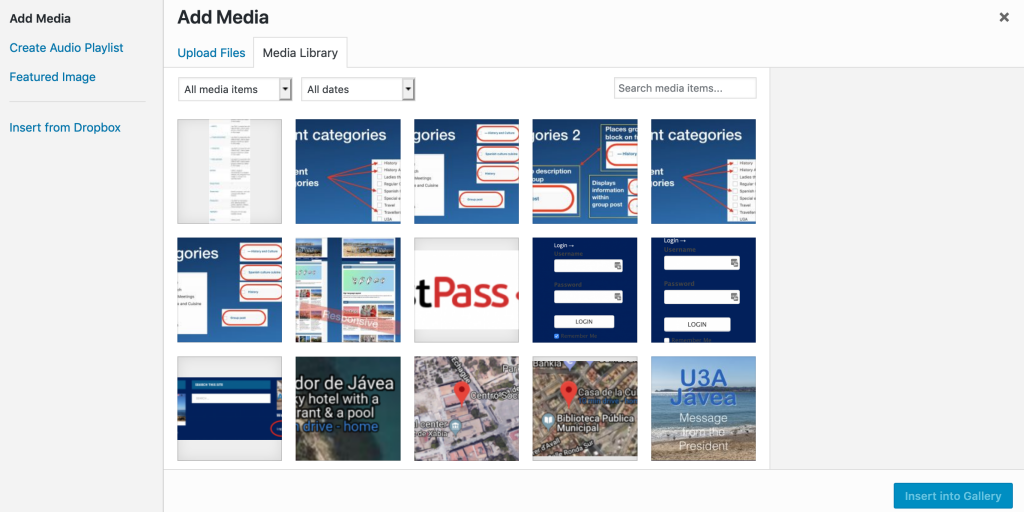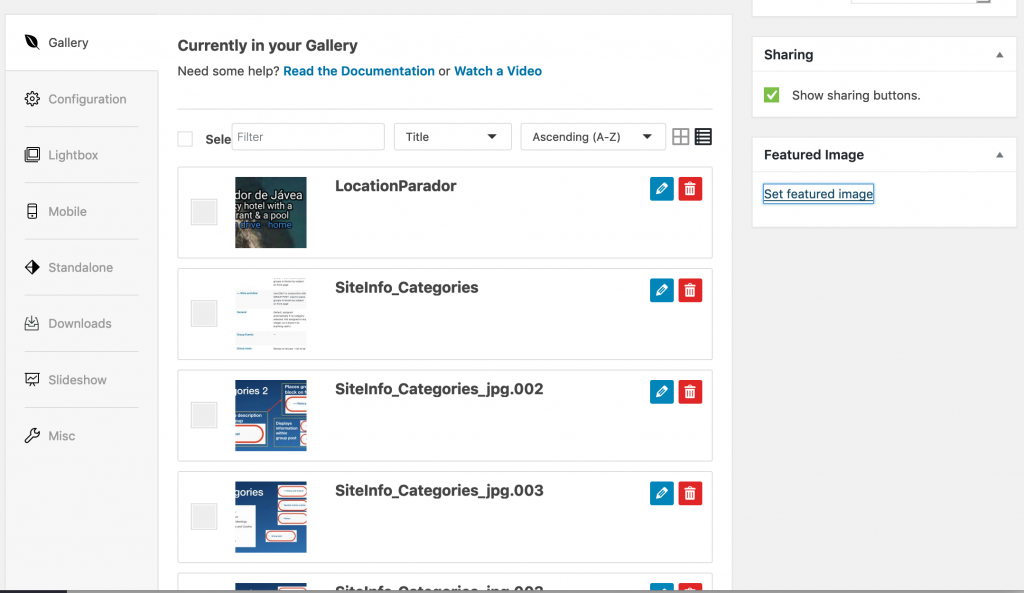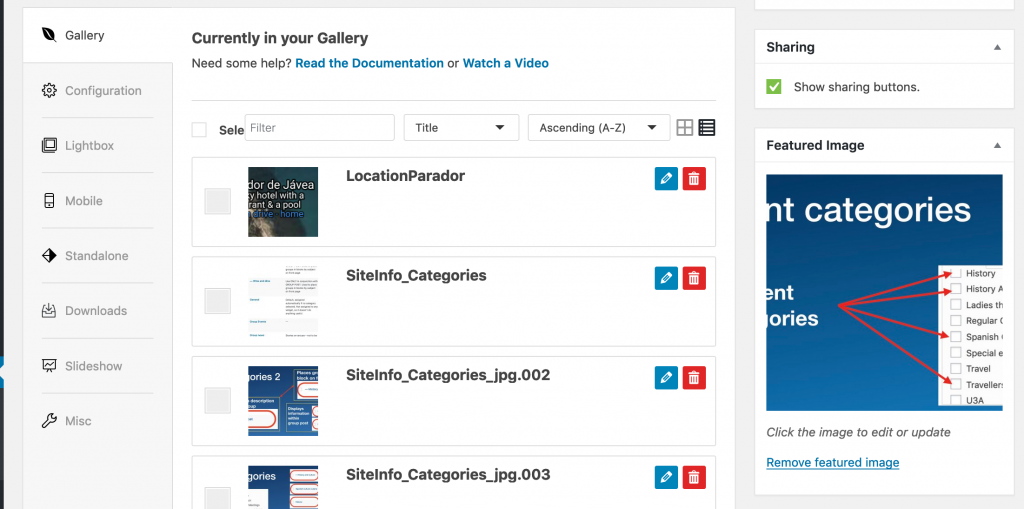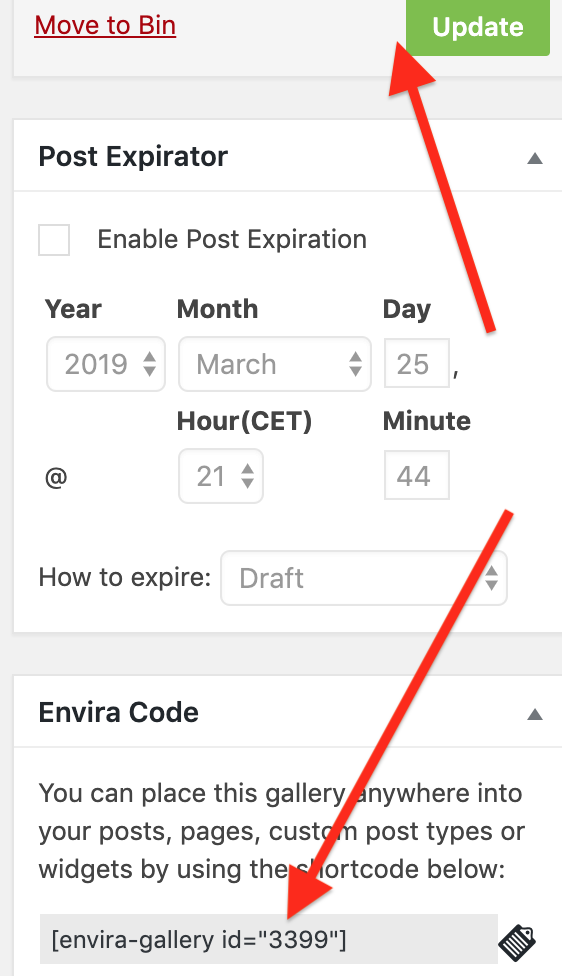You can use Envira Gallery to create an image gallery with advanced formatting and control over your pictures and their descriptions.
You can use a simple gallery, provided by the native editor, to create simple image galleries – instructions: https://u3ajavea.com/info/add-a-gallery-to-a-post/