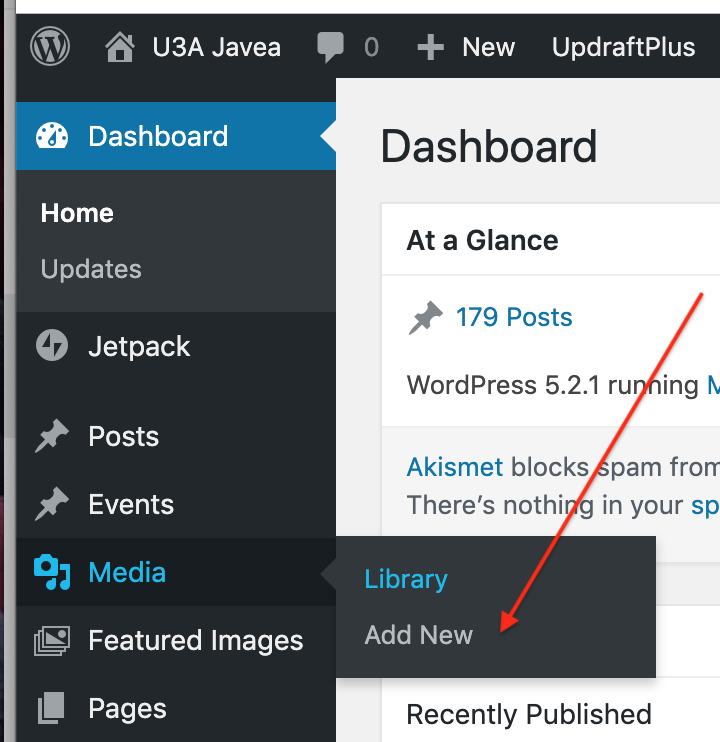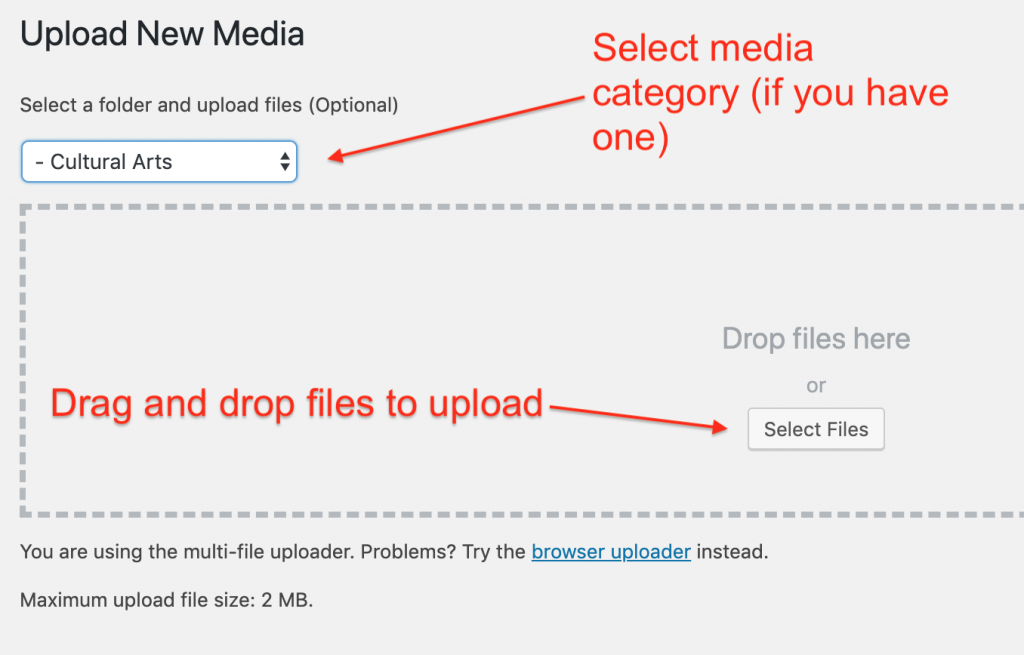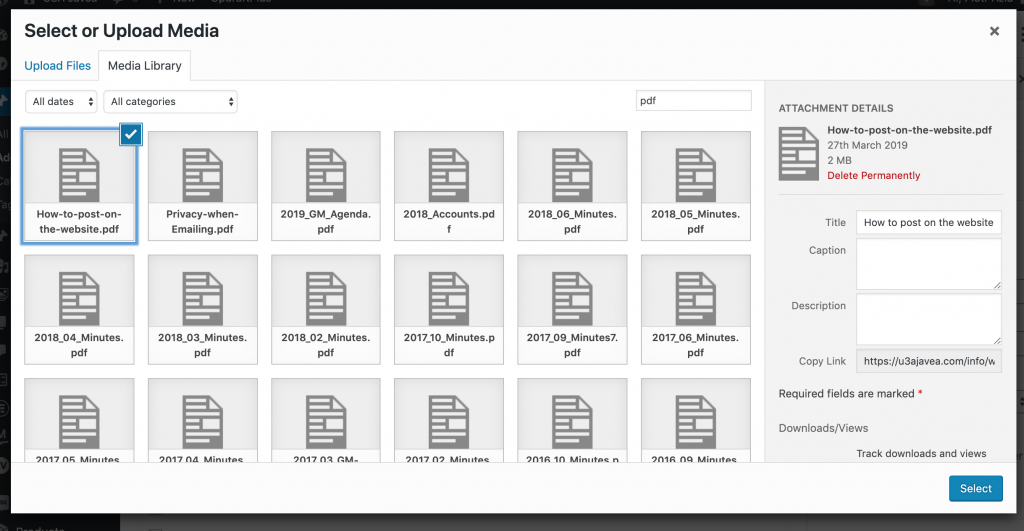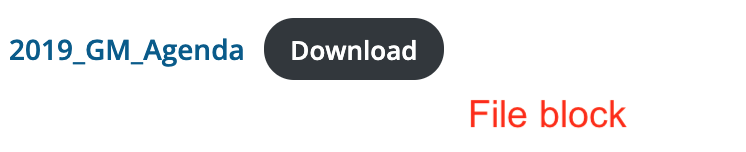Use of PDF files is deprecated on our site for various reasons:
- PDFs are not included in searches so you can’t easily find them
- Many if not most of our users access our site through their tablets and smartphones. Our site is designed to adapt to this and to scale and reflow pages so that they can be easily read, whatever your device. However, PDFs will not scale and reflow, making their reading difficult if not impossible on small devices
However, sometimes it makes sense to use PDFs files, e.g. when you are posting an official document with signatures, like our Constitution, or a document like the prospectus of a trip, formatted so that participants can print it for reference.
Please note that this procedure applies to posts (using the Gutenberg editor) not to calendar events. Calendar events use a different type of editor, which does not support the same procedures for embedding or attaching files.
- Upload your PDF file to the media library
- Go to the Dashboard, select Media->Add New – follow the instructions to upload the file. Give your file a meaningful name, as you will have to retrieve it from the media library when you want to insert it into your post
- Create a post, then use the Add block icon at the top left of your editing window
- Select the File block and select the document from the Media Library